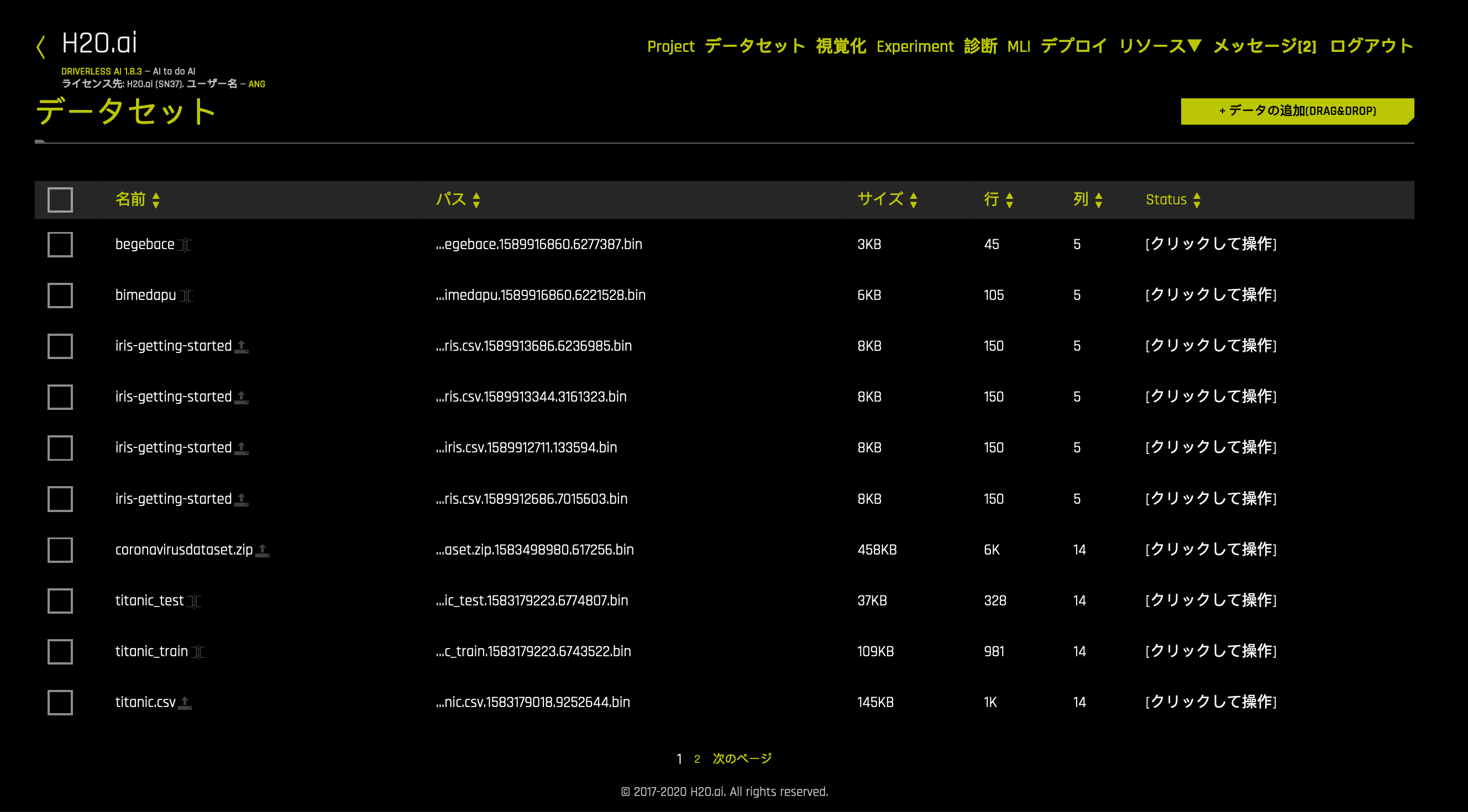Changing the Language in the UI¶
The Driverless AI UI is available in English (default), Japanese, Chinese (Simplified), and Korean. This section describes how you can use the app_language config setting/environment variable to change the language of the UI before starting Driverless AI.
When using app_language, the following options can be specified:
en: English (default)ja: Japanesecn: Chinese (Simplified)ko: Korean
Changing the Language when Starting the Docker Image¶
To change the application language in Docker images, specify the APP_LANGUAGE environment variable. Note that this variable must be prepended with DRIVERLESS_AI_.
The following example changes the Driverless AI UI image to Japanese. Replace TAG below with the image tag.
nvidia-docker run \
--pid=host \
--init \
--rm \
--shm-size=256m \
-p 12345:12345 \
-u `id -u`:`id -g` \
-e DRIVERLESS_AI_ENABLED_FILE_SYSTEMS="file,s3,hdfs" \
-e DRIVERLESS_AI_APP_LANGUAGE="ja" \
-v `pwd`/data:/data \
-v `pwd`/log:/log \
-v `pwd`/license:/license \
-v `pwd`/tmp:/tmp \
harbor.h2o.ai/h2oai/dai-centos7-x86_64:TAG
Changing the Language with Native Installs¶
Native installs include DEBs, RPMs, and TAR SH installs. The example below shows how to use the app_language configuration option in the config.toml file to change the language to Japanese.
Export the Driverless AI config.toml file or add it to ~/.bashrc. For example:
# DEB and RPM export DRIVERLESS_AI_CONFIG_FILE="/etc/dai/config.toml" # TAR SH export DRIVERLESS_AI_CONFIG_FILE="/path/to/your/unpacked/dai/directory/config.toml"
Open the config.toml file and edit the
app_languagevariable. The config.toml file is available in the etc/dai folder after the RPM or DEB is installed.
# Default application language - options are 'en', 'ja', 'cn', 'ko' app_language = "ja"
Start (or restart) Driverless AI. Note that the command used to start Driverless AI varies depending on your install type.
# Linux RPM or DEB with systemd sudo systemctl start dai # Linux RPM or DEB without systemd sudo -H -u dai /opt/h2oai/dai/run-dai.sh # Linux TAR SH ./run-dai.sh